How to Easily Migrate a WordPress Site to a New Server
Maybe your current hosting is slow, the support’s not cutting it, or your business has outgrown the setup you started with.
Whatever the reason, switching servers doesn’t have to be stressful, and no, you don’t need to be “techy” to get it done right.
At Wolf IQ, we’ve helped local service providers, eCommerce stores, and growing agencies migrate their websites without downtime or SEO headaches.
Here’s how you can do it step by step, simply, safely, and with full control.
Why migrate a WordPress site to a new server?
A website is like the front door to your business. If it’s slow, outdated, or unreliable, it affects trust and conversions.
Here’s when it’s worth migrating:
- Your website is slow – Test your speed using PageSpeed Insights. Slow load times can frustrate users and hurt rankings.
- You’re not happy with support – If you’re left waiting days when something breaks, it’s time to upgrade.
- You’ve outgrown your plan – Some entry-level plans don’t scale well with traffic or ecommerce features.
- Security is an issue – Older or cheaper hosting may not offer updates, backups, or SSL.
- You’re paying for features you don’t use, or missing the ones you need
Migrating to better hosting (especially when it's managed for you) can improve reliability, security, speed, and overall peace of mind.
If your audience is in Australia, hosting location might be the issue. Here’s why local hosting matters more than you think.

What’s the easiest way to migrate a WordPress site?
Use a plugin like Duplicator or All-in-One WP Migration. These tools copy your full site files, database, themes, settings and re-create them on the new server.
No coding needed.
But if you don’t have time, Wolf IQ can migrate you fast, securely, and stress-free. We’ve moved hundreds of WordPress sites across different hosts and platforms, always with zero downtime
What you’ll need before you start
- Admin access to your WordPress dashboard
- Access to both your current and new hosting accounts
- FTP or cPanel login details
- phpMyAdmin access (for database steps)
- A plugin like Duplicator (free and beginner-friendly)
How to Migrate Your WordPress Site (Step-by-Step)
Migrating doesn’t have to feel overwhelming. This step-by-step guide walks you through everything clearly and simply.
Whether you're doing it yourself or just want to understand the process, you’ll know exactly what to expect. Follow along to move your site with confidence and zero downtime.
Step 1: Choose Your New WordPress Host
Start with good hosting. If speed, support, or security have been issues, now’s the time to upgrade.
At Wolf IQ, we offer:
- Fast, secure managed WordPress hosting
- 24/7 support with real people
- Free site migration included
- Trusted by 250+ Australian businesses
Once you’re signed up, you’ll receive login access to your hosting dashboard is where we’ll install your site.
Not sure what kind of hosting suits your site? Our WordPress Hosting vs Regular Hosting guide breaks down the pros and cons clearly.
Step 2: Install the All-in-One WP Migration Plugin and Create a Site Package
- Log in to your WordPress dashboard.
- Go to Plugins > Add New.
- Search for All-in-One WP Migration > Click Install Now > Click Activate.
- Go to All-in-One WP Migration > Packages and click Create New
- Complete the wizard to generate a package
- Once done, download both:
- The Installer.php file
- The Archive.zip file

These contain everything your site needs for the move.
Step 3: Create a New Database on Your New Host
- Log in to your hosting dashboard (usually cPanel)
- Go to MySQL Databases
- Create a new database and user
- Assign the user full privileges to the database
- Note down the database name, username, and password

If you're hosting with Wolf IQ, we'll take care of this for you.
Step 4: Upload the All-in-One WP Migration Files to the New Server
- Open File Manager in cPanel (or connect using FTP)
- Navigate to the public_html/ folder (or your domain's root directory)
- Upload both Installer.php and Archive.zip
This prepares the files for unpacking.
Step 5: Run the All-in-One WP Migration Installer to Restore Your Site
- Open your browser and go to: yourdomain.com/installer.php
- Duplicator will run a setup wizard
- Confirm archive details, then proceed
- Enter the database name, user, and password
- Test the database connection and run the installer
- When finished, log in to your WordPress admin panel on the new host
Step 6: Update Permalinks and Clear Cache
- Go to Settings > Permalinks
- Click Save Changes (no edits needed)
- If you use a caching plugin, clear the cache

This step ensures your URLs work correctly and the new site displays properly.
Step 7: Preview Your Site Before Updating DNS
To test the site on your new server without affecting visitors:
- Edit your computer’s hosts file
- Map your domain to the new server’s IP
- Visit your website to preview the new version
Check every page, form, and function to make sure nothing’s broken.
Step 8: Update Your Domain’s DNS Settings
When you're ready to go live:
- Log in to your domain registrar (e.g. GoDaddy, CrazyDomains)
- Locate the DNS or Nameservers section
- Replace the old nameservers with those from your new host
- Save changes
It may take up to 48 hours for the new site to appear everywhere, but you can usually see updates within a few hours.
Step 9: Remove Duplicator Installation Files
For security:
- Log in to your WordPress dashboard
- Go to All-in-One WP Migration > Packages
- Delete any leftover installer files
This keeps your site clean and secure.
How long does it take?
With a plugin like Duplicator, most WordPress site migrations take 30 minutes to 2 hours, depending on the site size and internet speed.
DNS updates may take another day to fully propagate, but your site will still be live during that window.
Don’t want to do it yourself?
You’re not alone. A lot of business owners come to us because they’re already managing client work, campaigns, or staff, and migrating a website isn’t top of the list.
At Wolf IQ, we can migrate your WordPress site for you—quickly, securely, and with full support.
We’ll handle the migration, fix issues, and even help you test your forms and links after the move.
Final thoughts
Migrating your WordPress site doesn’t have to be complicated.
Whether you do it yourself or let us handle it, the goal is the same: a faster, more reliable website that works harder for your business.
Need a hand with any of this? We’re here to make the process simpler.
Frequently Asked Questions
Can I migrate my WordPress site without using a plugin?
Yes, you can manually move the files and database, but it requires more technical knowledge. Most small business owners prefer using a plugin like Duplicator to simplify the process.
Will my site go down during the migration?
No, not if you follow the steps correctly. Your existing site stays live until you update your DNS. Testing before switching ensures visitors won’t notice any disruption.
Does migrating affect my SEO?
If your URL structure and content stay the same, your SEO won’t be impacted. It’s still a good idea to monitor Google Search Console after the move and resubmit your sitemap.
What happens to my email during DNS changes?
If your email is hosted elsewhere (e.g. Gmail, Microsoft), it’s unaffected. If it’s hosted on the same server as your website, you may need to adjust your MX records to keep it running.
Can I test the new site before making it live?
Yes. Editing your local hosts file lets you view the new version without affecting your public domain. It’s a safe way to test before updating DNS.
Can Wolf IQ migrate my site for me?
Absolutely. We handle full WordPress migrations—files, database, testing, DNS—so you don’t have to. We’ll even help improve speed and SEO performance during the process.





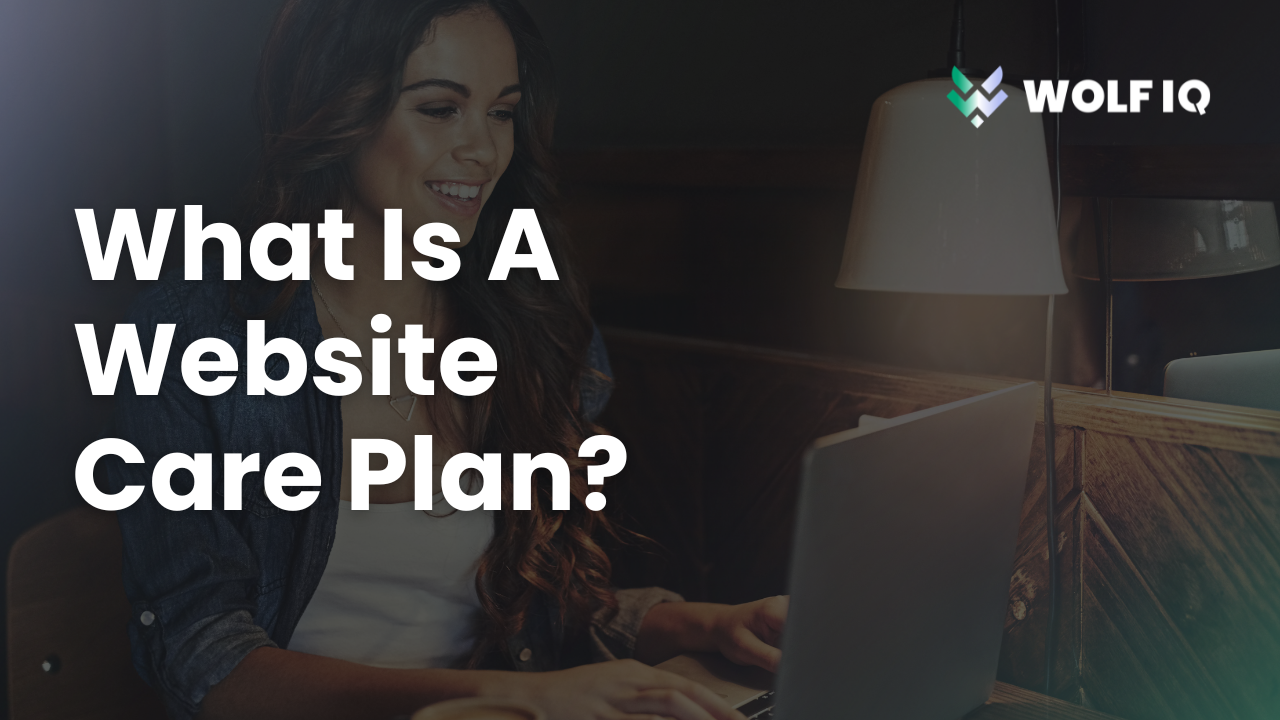

.png)
.png)



